Fixing TortoiseSVN icons overlay in Windows 10
TortoiseSVN icons overlay (Shell icon overlay) may disappear after installing a software which uses same type of icon overlays like OneDrive, Dropbox.
Editing the order of overlay icon entries in windows registry can fix the problem.
These screen shorts are from a windows 10 desktop with OneDrive and Dropbox.
Step 1. Start Registry editor using run window
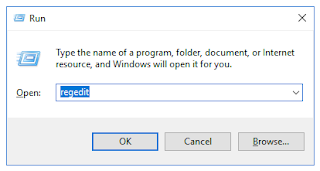
Step 2. Backup registry to disk.
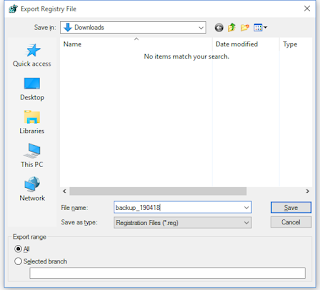
Step 3. Go to following location in registry
HKEY_LOCAL_MACHINE\SOFTWARE\Microsoft\Windows\CurrentVersion\Explorer\ShellIconOverlayIdentifiersStep 4 . Rename entries
Expanding ShellIconOverlayIdentifiers tree lists all overlay icon entries. Here tortoisesvn icon is displayed after other items (Dropbox). Rename tortoise overlay icon entries by adding more white spaces as a prefix.Items before editing
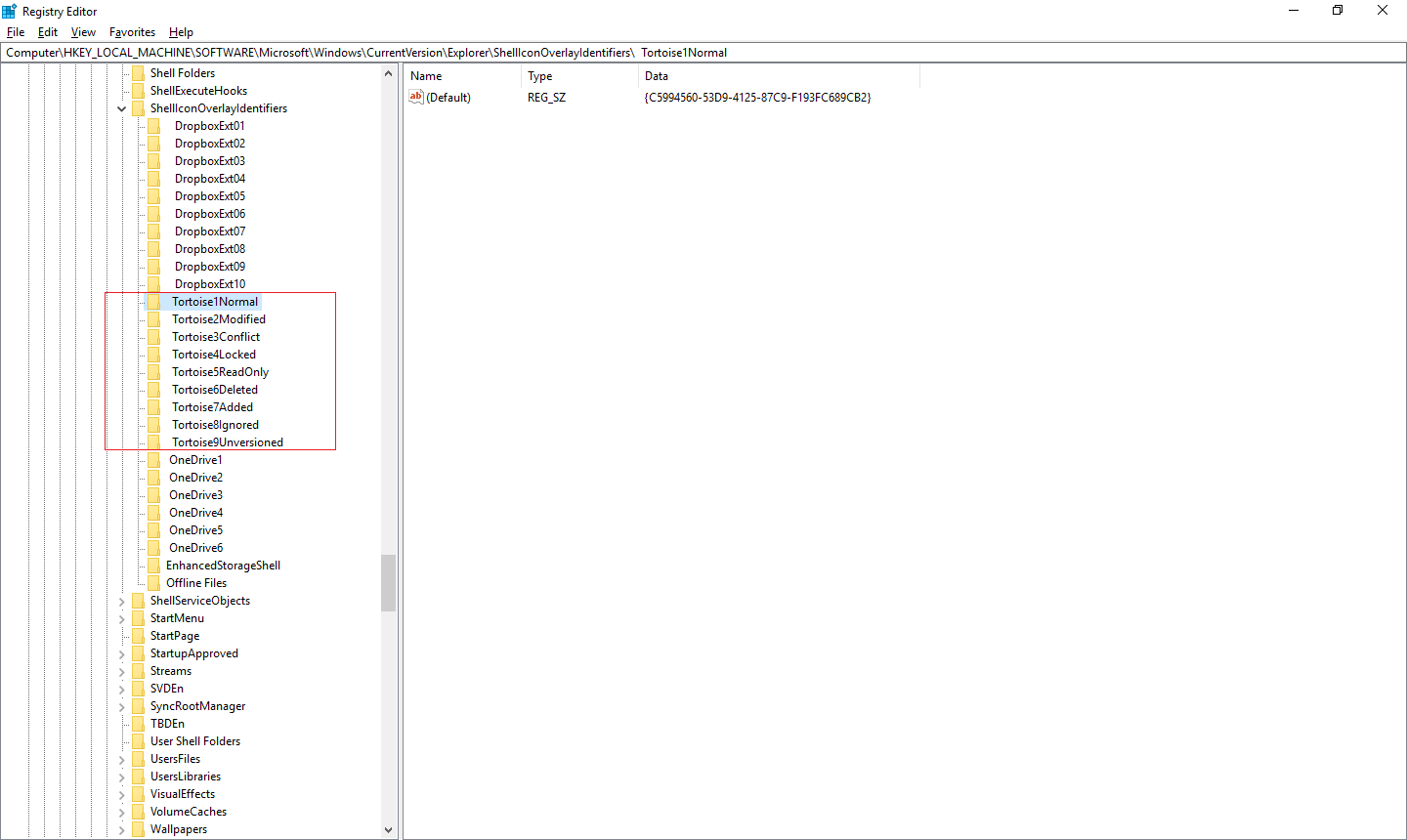
In above example, names sorted in ascending order. Adding white spaces at the beginning of the text will change the order of the entries after a restart.
Step 5. Restart and verify
Restart the system. All entries will be rearranged based on the edit. Verify the same.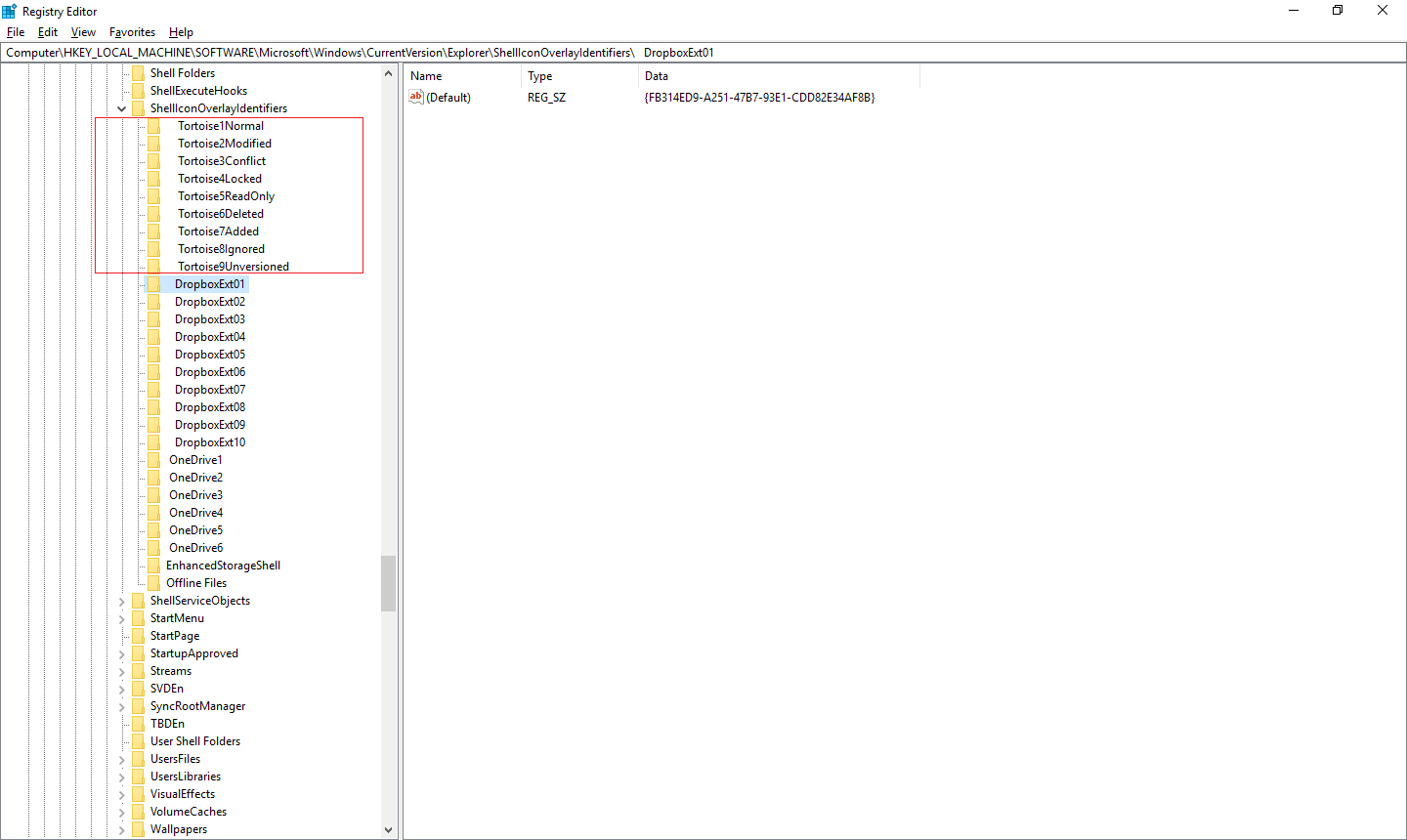
Comments
Post a Comment