Get Java Version and Architecture from windows command line
Version and architecture of java can be identified with the help of windows command line. Java is available in windows 32bit (x86) and 64bit (x86_64) architecture. Following steps will show the version and architecture of java installed in a machine.
Start windows command prompt with administrative rights.
Make java path is set and java command accessible in command line.
Scenario 1
Environment : 32 bit JRE installed in windows 10 64 bit machine
Type following command
java -d32 -version
sample output
java version "1.8.0_221"
Java(TM) SE Runtime Environment (build 1.8.0_221-b11)
Java HotSpot(TM) Client VM (build 25.221-b11, mixed mode)
Type following command
java -d64 -version
sample output
Error: This Java instance does not support a 64-bit JVM.
Please install the desired version.
Scenario 2
Environment : 64 bit JRE installed in windows 10 64 bit machine
Type following command
java -d32 -version
sample output
Error: This Java instance does not support a 32-bit JVM.
Please install the desired version.
Type following command
java -d64 -version
sample output
java version "1.8.0_221"
Java(TM) SE Runtime Environment (build 1.8.0_221-b11)
Java HotSpot(TM) 64-Bit Server VM (build 25.221-b11, mixed mode)
Start windows command prompt with administrative rights.
Make java path is set and java command accessible in command line.
Scenario 1
Environment : 32 bit JRE installed in windows 10 64 bit machine
Type following command
java -d32 -version
sample output
java version "1.8.0_221"
Java(TM) SE Runtime Environment (build 1.8.0_221-b11)
Java HotSpot(TM) Client VM (build 25.221-b11, mixed mode)
Type following command
java -d64 -version
sample output
Error: This Java instance does not support a 64-bit JVM.
Please install the desired version.
Scenario 2
Environment : 64 bit JRE installed in windows 10 64 bit machine
Type following command
java -d32 -version
sample output
Error: This Java instance does not support a 32-bit JVM.
Please install the desired version.
Type following command
java -d64 -version
sample output
java version "1.8.0_221"
Java(TM) SE Runtime Environment (build 1.8.0_221-b11)
Java HotSpot(TM) 64-Bit Server VM (build 25.221-b11, mixed mode)
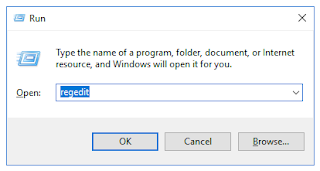
Comments
Post a Comment